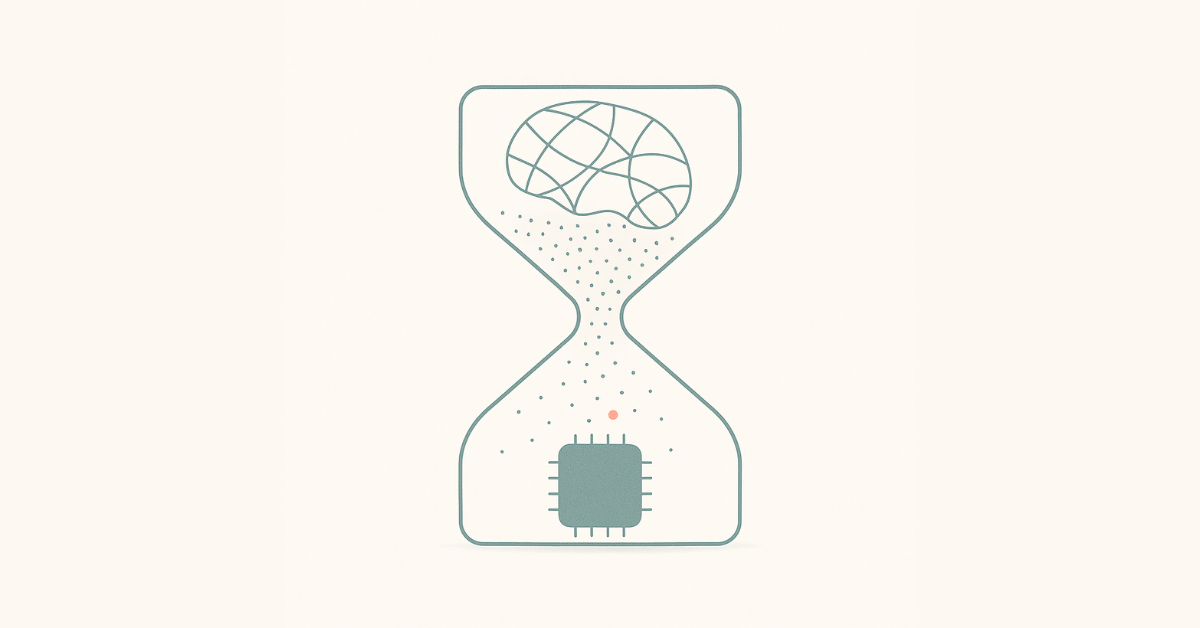Get a different perspective on your matters with Lupl’s flexible views

We’ve introduced two new flexible views to Lupl to provide additional perspectives. With the new Calendar view, you can plan tasks & milestones within each matter, or with the improved Global Tasks view, you can see the big picture across all matters.
With these new views, Lupl makes it easier to organize, prioritize, and deliver work.
Project Calendar

A project calendar is a tool for organizing a matter’s timeline. It helps the matter team plan key milestones and ensure work is delivered on time.
From partners, associates, and paralegals – to practice support, knowledge, and innovation teams – there is a strong need for a calendar that runs natively in Lupl and from where users can continue to track, manage, and organize their work.
This has been one of the most requested features, and we’re excited to share that is now available across all your Lupl matters.
With the new calendar view, you can:
- Zoom out to see a bird’s eye view of your tasks, work items, and key dates – all neatly organized in one place.
- Easily create tasks on specific dates, assign them to team members, and link documents directly from your DMS.
- Filter by Workstreams, Assignees, and other data points for extra granularity where required.
One calendar – multiple uses

While the matter calendar shows as one tab, it packs the ability to track three distinct items:
- Key dates
- Tasks calendar
- Workstream dates
Key Dates
Each matter has several important events that everyone involved should be aware of. These could be Court Hearings or Closing Deadlines. Track these key dates in the calendar view.
Key dates are highlighted in the calendar with a red calendar icon.
Tracking tasks
Tasks are the foundation of Lupl. They allow you to track actionable steps with assignees, deadlines, and reminders. Now, you can visualize them across the month.
You’ll see them in the calendar view with a familiar “check” icon.
Track others items
Lupl’s versatility means you can create custom lists for tracking documents, issues, and deliverables. If these items include a date (e.g., start date, review date, or approval date), they can also be viewed on the calendar.
More details are just a click away
As with everything in Lupl, we’ve designed the calendar to be a delight to use. Even though this is a new view, all your existing information easily maps to it—no additional steps are required.
Each task or item shows the workstreams it belongs to, along with assignees. If you want to see additional information or make edits, just click through, and we’ll provide that in a familiar interface. Our goal is to reduce the friction that comes from context switching between apps and within Lupl.
Existing Lupl users will already see a Calendar button within their matters in the navigation bar on the left-hand side. We’ll continue to build and iterate on this in the coming months.
Improvements to the Global Tasks view
The Global Tasks view is a great place to see all tasks across all matters you’re working on. When speaking with partners, they wanted a way to sort, group, and filter within this view so it can supplement the weekly planning meeting common in almost all firms.
You asked, and we listened.

We incorporated these improvements into our Task view, so you can now:
- Sort and group tasks by:
- Assignee;
- Due Date;
- Priority; and,
- Much more, including any custom columns you set up.
- Use advanced filters to see:
- Tasks that are overdue, due today, or due this week;
- Tasks that are assigned to you, or created by you; and,
- Tasks based on other properties that exist, such as Status.
As a result, you can get a comprehensive view of what your team is working on and easily filter by client, associate, matter, and more. Removing the chaos from the weekly planning meetings. Have the information you need the most, more easily accessible.
To see these enhancements in action, feel free to schedule a call with us or meet us in person at ILTACON in Nashville this August.
More legal tech insights we think you'll love
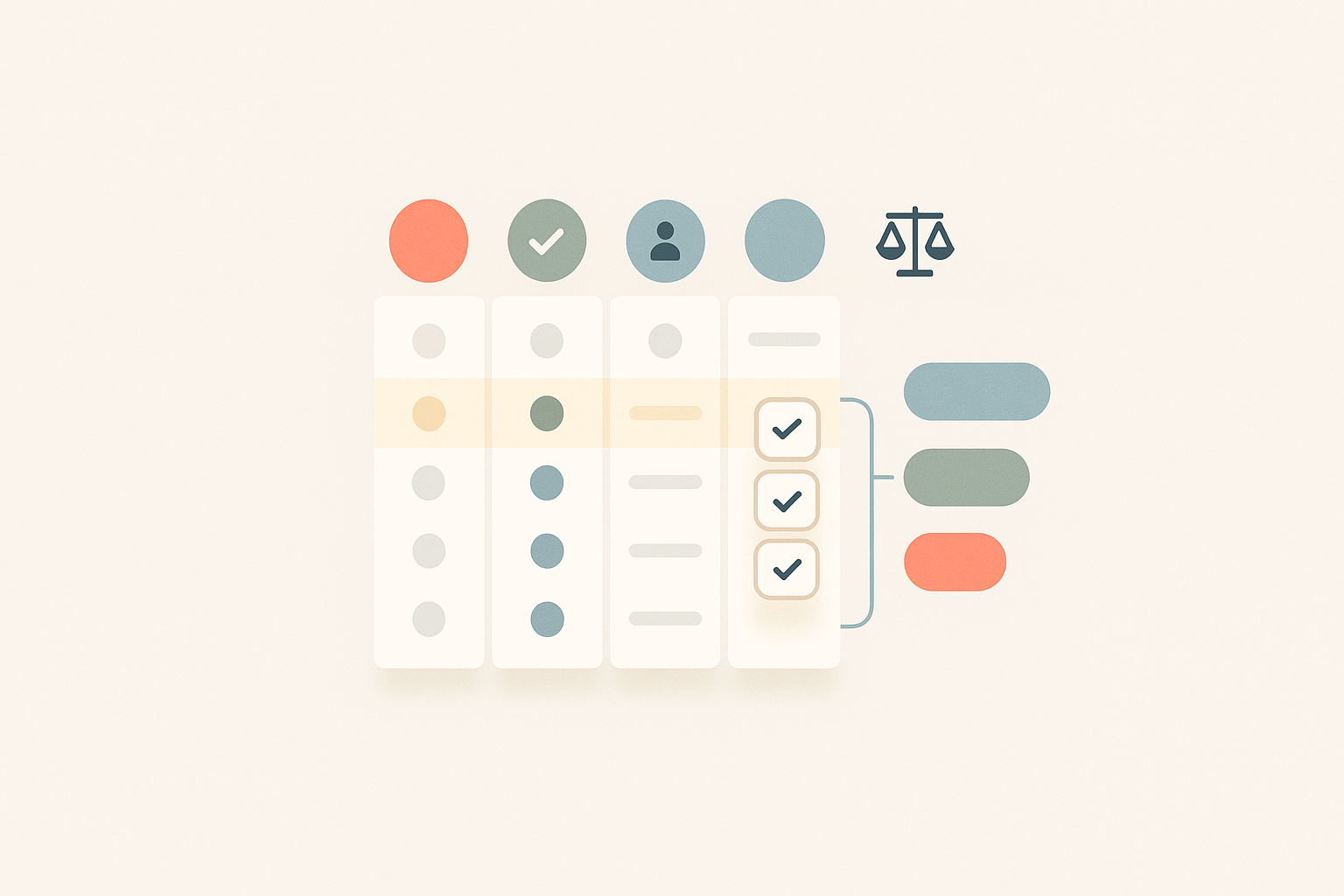
Lupl Workstream Design Principles: A Practical Guide to Legal Project Management for Lawyers
Learn why large‑firm lawyers are ditching Excel checklists for dynamic,...
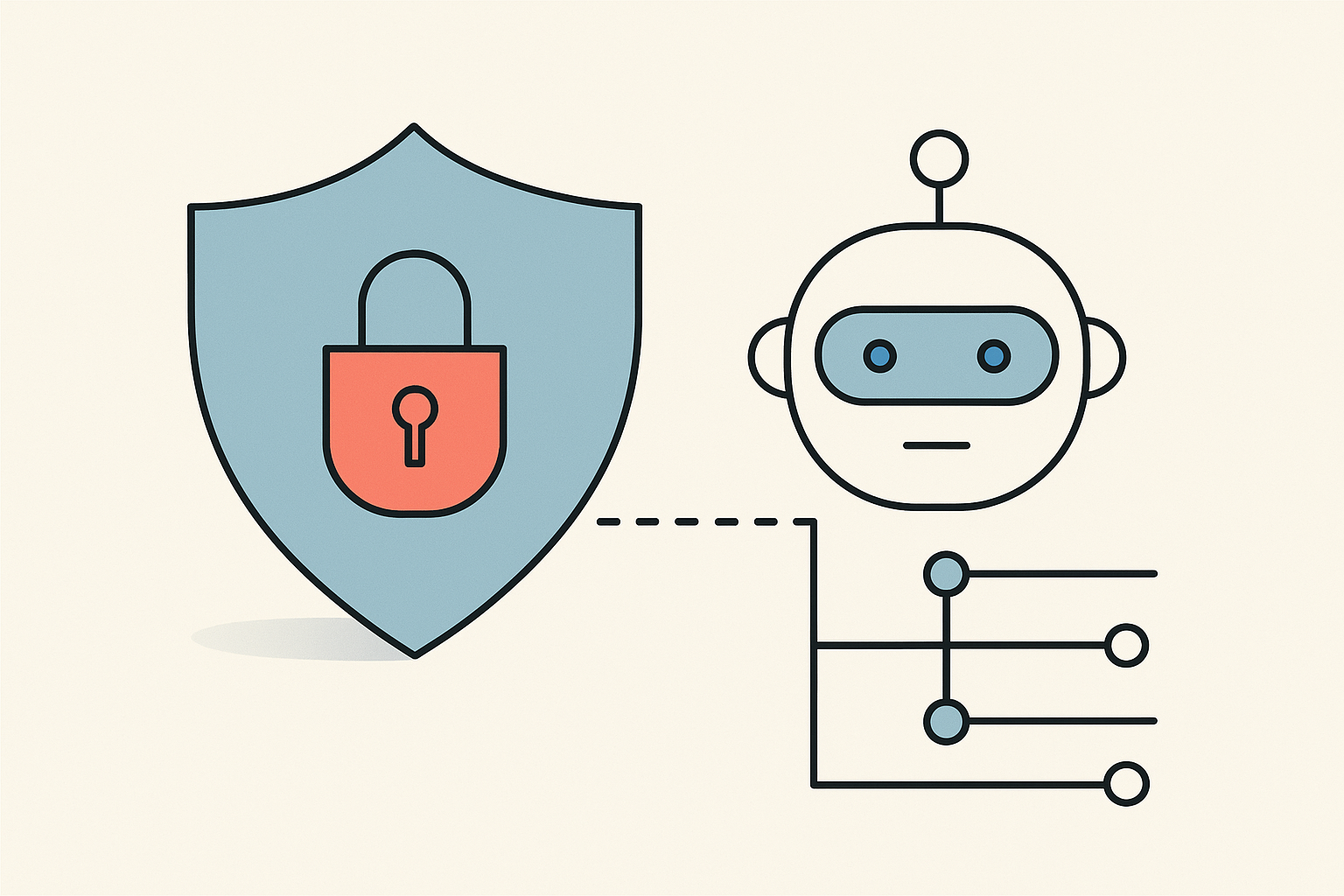
Do AI Agents Have An Identity? Notes from InfoSec Discussions
Agentic AI is in its early phases but advancing fast....