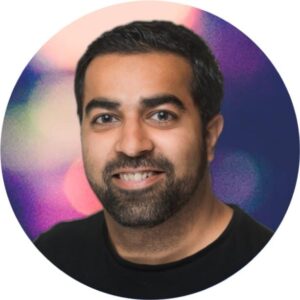Automations That Give You Monday Mornings Back
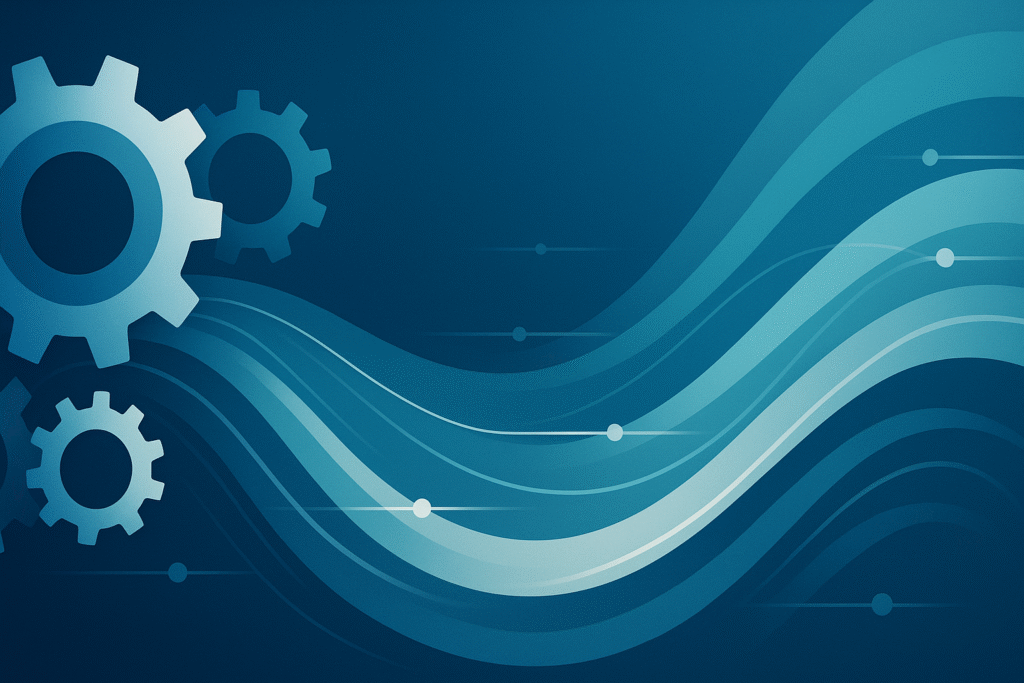
The Monday Problem
Open Outlook at 8 a.m. and you will see it: a wall of status emails, “gentle reminders,” and FYIs that piled up over the weekend. Someone has to turn those messages into follow-ups, escalate the risks, and chase overdue tasks, before any real legal work even begins. The hidden cost: lost billable time, higher error rates, and partner frustration.
Lupl’s Automations feature attacks that cost by turning routine project management into a set-and-forget workflow that runs in the background. It is available for all customers and can be switched on for any matter you manage.
What “Automation” Really Means
At its core, an automation is a Trigger ➜ Action pair:
- Trigger – the event that starts the workflow (a task is created, a due date hits, a status changes).
- Action – what happens next (send a notification, assign a task, update a field).
Think of it as the legal world’s answer to “If This Then That,” but built for matter-centric work.
Here are some scenarios and how you can translate them to triggers and actions.
Triggers Which Add Value
| Common Scenario | Lupl Trigger |
| Weekly docket review | At a Scheduled Time – e.g., every Monday 08:00 |
| Partner wants instant visibility when scope creeps | Item is Updated |
| Escalate looming deadlines | Item Matches Conditions (due < 7 days & status = Open) |
| New client email lands in shared inbox | Matter Email Received |
All of these triggers ship as standard options in Lupl .
High-Impact Actions
| Action | Why It Matters to Busy Teams |
| Create Item | Auto-generate next steps so nothing falls through the cracks. |
| Update Item | Reassign or reprioritize work in one sweep, no manual edits. |
| Send Email | Push deadline digests or client updates without copying-pasting. |
| Find Key Dates | Surface every court hearing in the next two weeks for instant planning. |
| Ask AI | Draft summary emails based on outstanding tasks, ready for partner sign-off. |
These actions, combined with variables and conditions, give you Lego-style building blocks to automate almost any legal workflow .
Putting it together – full automation flows
Monday Deadline Digest
Trigger
- At a scheduled time: Monday 08:00
Actions
- Find all items due in the next 7 days
- Send one summary email to the matter team
Outcome
Everyone starts the week with a single, consolidated deadline list, no inbox clutter.
Urgent Deadline Escalation
Trigger
- Item matches conditions: due < 3 days AND status = Open
Actions
- Update the item’s priority to High
- Email the responsible lawyer and the partner
Outcome
Imminent risks surface to leadership before clients notice.
Scope-Change Alert
Trigger
- Item is updated: Scope field changes
Actions
- Create a follow-up task for scope review
- Email the matter owner with details
Outcome
Scope creep is captured, assigned, and communicated instantly.
New Client Email → Task
Trigger
- Matter email received in Lupl channel
Actions
- Create an “Initial Triage” task
- Auto-assign the relationship partner
Outcome
Client inquiries never languish, every message becomes an actionable item.
Weekly Court-Date Prep
Trigger
- At a scheduled time: Friday 16:00
Actions
- Find all court dates in the next 14 days
- Ask AI to draft a preparation summary
- Email the litigation team the AI-generated brief
Outcome
Lawyers walk into Monday with a ready-to-review briefing, not a scramble.
Getting Started
- Use a Recipe – Pick from a library of prebuilt legal workflows (e.g., “Weekly Deadline Digest”) and toggle it on in seconds.
- Start from Scratch – Design a bespoke automation: choose a trigger, add conditions, stack actions.
- Bake into Templates – Add automations to your Matter Template so every new matter inherits the same best-practice workflow.
The interface is point-and-click: no code, no IT ticket required .
Best Practices for Large Firms
- Target the pain point first. Start with a single high-frequency, low-complexity task (e.g., weekly reminders) to build confidence.
- Keep humans in the loop. Use notifications rather than silent updates when partner visibility is critical.
- Leverage conditions. Narrow triggers so automations run only when risk or urgency justifies it.
- Measure & iterate. Track time saved and error reduction to refine recipes or expand to other practice groups.
Imagine Your Next Monday
Instead of triaging inbox chaos, you open Lupl to see a curated list of:
- Tasks automatically created from the weekend’s emails
- Upcoming deadlines flagged by urgency
- Partner-ready summary drafted by AI
- Stakeholders already notified, and receipts acknowledged
That is the compound effect of removing dozens of micro-decisions from every matter, every week.
Call to Action
Ready to trade Monday morning catch-up for higher-value work? Book a personalized demo and see how Lupl automations put routine admin on autopilot, so your team can get back to practicing law.
More legal tech insights we think you'll love
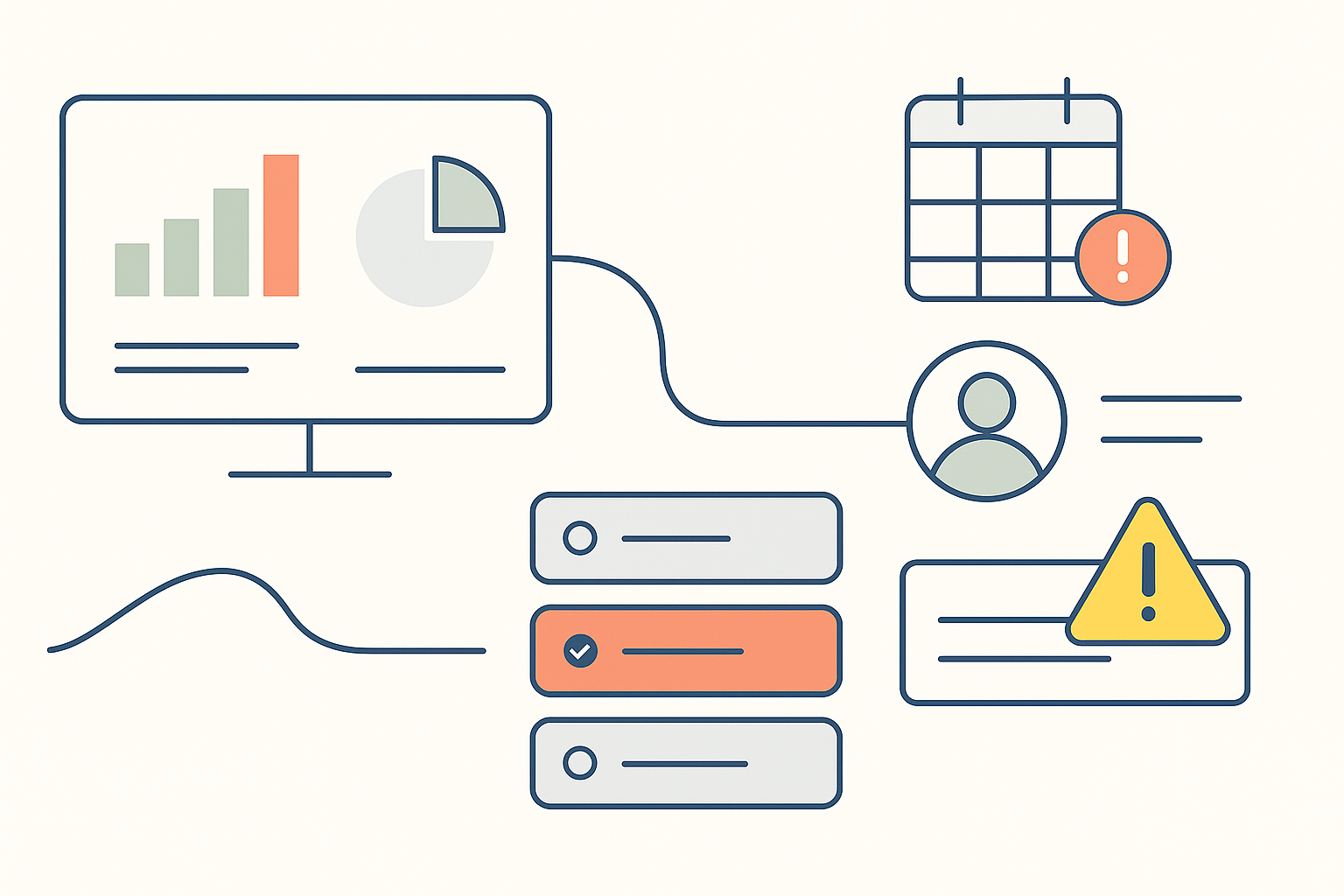
Mistakes happen in eDiscovery – The real test is how PMs handle them.
From wrong productions to missed QC steps, eDiscovery mistakes happen....
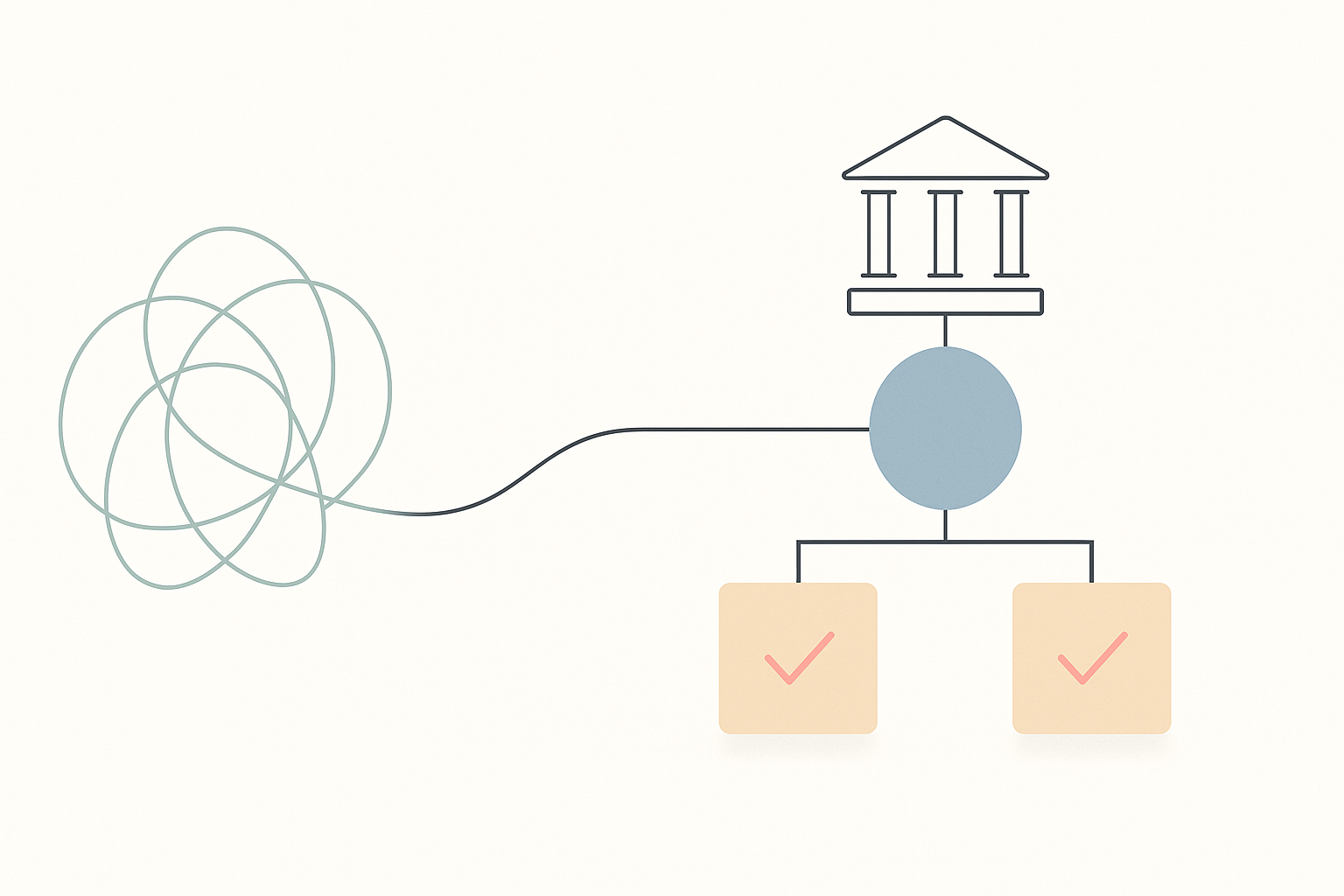
10 AI Law Firms to Watch in 2026
AI-first law firms are reshaping legal services with automation, fixed...
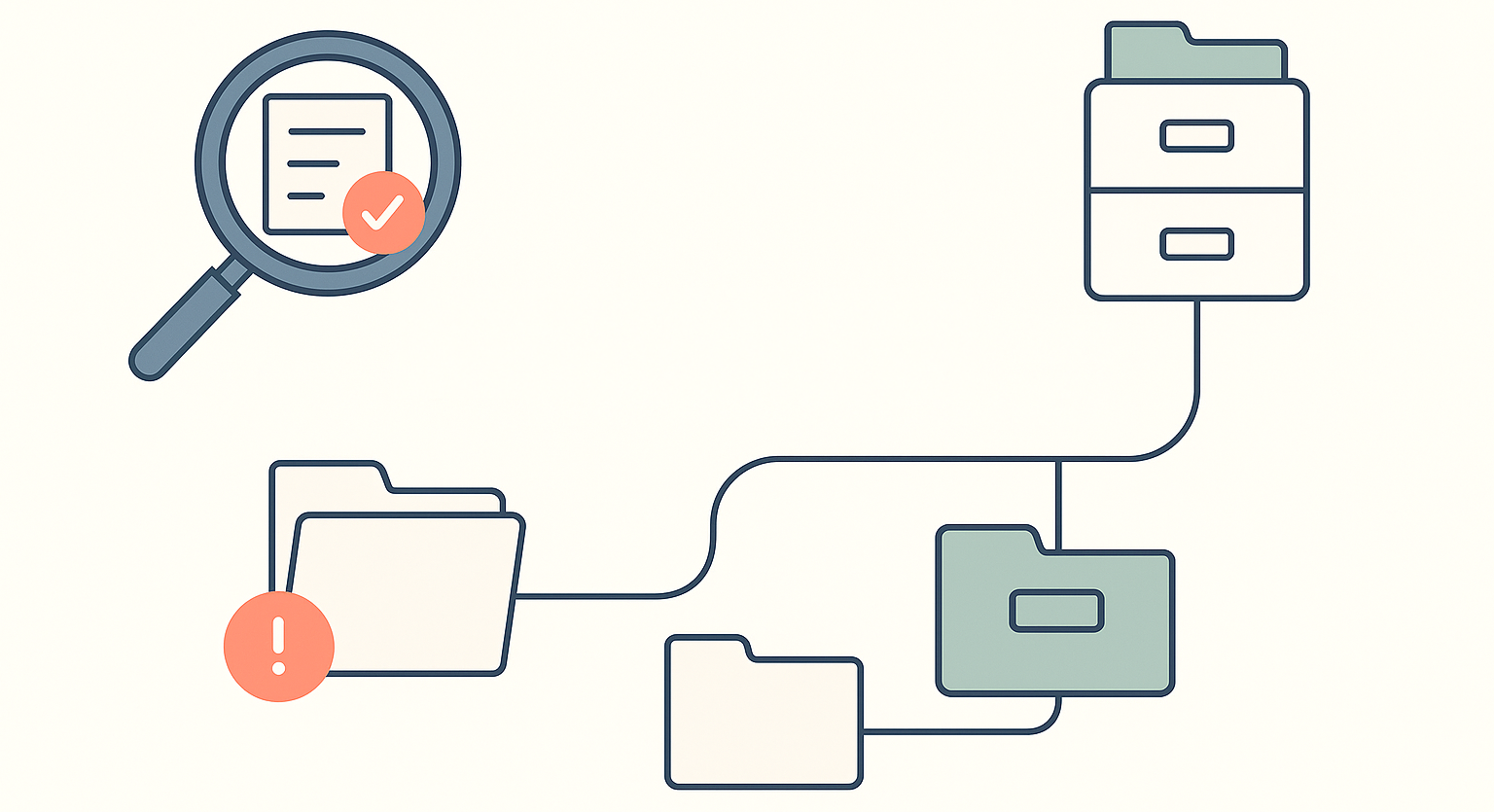
Why Great eDiscovery Project Managers Embrace Structure – and Break It When Needed
eDiscovery never follows the plan. Inspired by an ILTA podcast,...