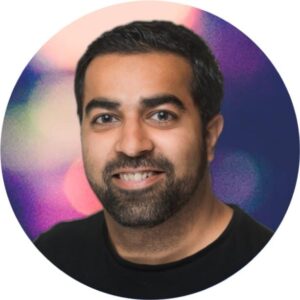Connect the Dots: 10 Ways Lupl’s Workstream Item Linking Unifies Workflows
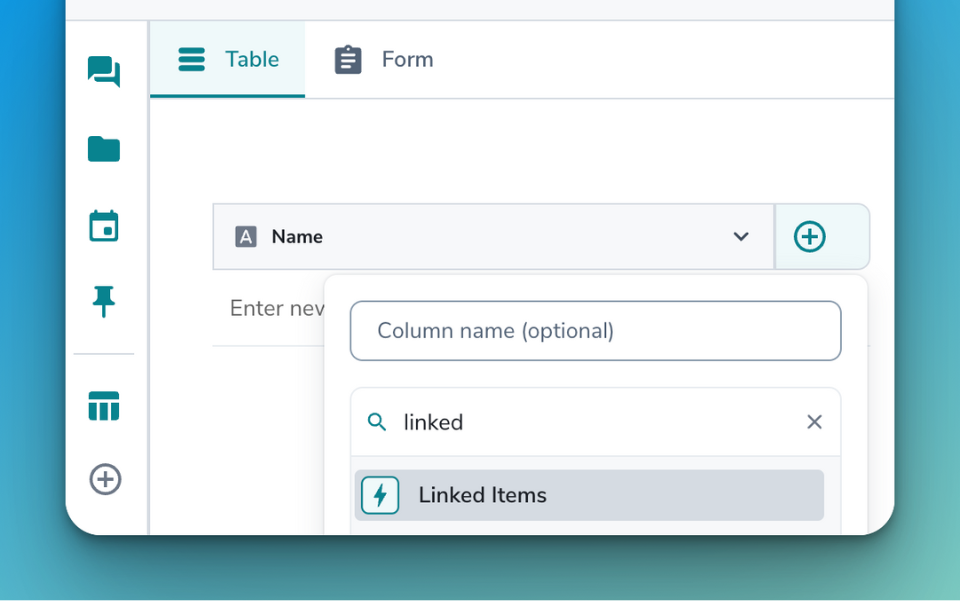
The constant need to jump between documents, deadline trackers, and email disrupts focus and increases the likelihood of missing details and incoming action items. Tasks like cross referencing issue trackers, searching for a critical source document for reference, or verifying deadlines, are distractions that add up and significantly slow down progress.
Lupl’s Workstream Item Linking solves these challenges by providing a way to build a cohesive and interconnected workflow that reduces friction and context switching. Instead of navigating through multiple systems or losing momentum as you search for information or draft notes, everything you need is just a click away, right where you’re already working.
Here are 10 ways to leverage this feature to design a more cohesive workflow:
1. Connecting Witnesses/Experts/Consultants with Issues/Claims/Counterclaims
Create one workstream listing all witnesses, experts, and consultants involved in your case. In a separate workstream, track issues, claims, and counterclaims. By linking the relevant witnesses or experts to each item in the issues workstream, you ensure that all associated parties are clearly identified. This helps in quickly referencing who is involved with each issue, making it easier to prepare for discussions or legal proceedings.
2. Synchronizing Witness Availability with Deposition Dates
Set up a workstream with witness names and another with potential deposition dates. Link each witness to the dates they are available. This makes scheduling more efficient and ensures that all parties are aligned on availability, reducing the back-and-forth often associated with setting deposition dates.
3. Aligning Due Diligence Investigations with Material Issues/Red Flags
When conducting due diligence, create a workstream listing all areas under investigation. In another workstream, track potential material issues or red flags. Link these issues directly to the relevant sections of the investigation. This linkage helps keep the due diligence focused and ensures that no critical red flags are overlooked during the investigation process.
4. Linking Target Companies with Regulatory/Compliance Requirements in M&A Transactions
In an M&A transaction, one workstream can list all target companies, while another tracks the specific regulatory approvals or compliance requirements for each jurisdiction. Linking the companies to the relevant regulatory items ensures that all legal and compliance issues are addressed for each target, reducing the risk of oversight.
5. Tying Evidence/Documents to Legal Issues or Defenses
During legal disputes, maintain one workstream for all evidence and documents collected, and another for the legal issues or defenses being pursued. Linking the evidence to the relevant legal issues helps in building a coherent case, ensuring that all supporting documents are readily accessible when needed.
6. Connecting Arbitration Process Steps with Related Tasks
Outline the arbitration process and related procedural rules in one workstream. In another, list the tasks that need to be completed during the arbitration. By linking the tasks to the relevant stage of the process, you provide quick access to the rules and procedure notes, ensuring that each task is completed correctly and on time.
7. Associating Documents with Parties in the Execution Process
Create a workstream listing all documents that need to be executed and another listing key information for all parties involved. Link the documents to the parties who need to execute them, making it easy to track which documents are pending and who is responsible for each one.
8. Matching Estate Assets and Liabilities with Interested Parties
In estate administration, maintain one workstream for all assets and liabilities and another for heirs and interested parties. Link the assets and liabilities to the parties with a confirmed interest. This ensures transparency and helps in resolving any disputes over ownership or interest in the estate.
9. Coordinating Milestone Dates with Action Items
Track important milestone dates in one workstream and corresponding action items in another. Link each date to the tasks that need to be completed by then. This ensures that all team members are aware of upcoming deadlines and what needs to be done, improving overall project management.
10. Creating a Hierarchical Structure for Complex Projects
For complex projects that involve multiple layers of tasks and responsibilities, you can use workstreams to impose a clear hierarchy on your workflow. Create a workstream for the higher-level “umbrella” tasks and link it to other workstreams that detail the specific tasks or categories under it. This approach allows you to manage large, multifaceted projects by clearly organizing tasks into a structured and logical flow, ensuring that each part of the project is accounted for and properly managed.
Conclusion
Lupl’s Workstream Item Linking feature is more than just a way to organize tasks—it’s a method for integrating the full complexity of legal work into a single, manageable system. By linking related workstream items, you can create a seamless workflow that mirrors the interdependencies of your legal projects, reducing the risk of oversight and making your processes more efficient. Whether you’re dealing with intricate litigation, transaction management, or estate administration, this feature provides the flexibility and control you need to stay ahead in your work.
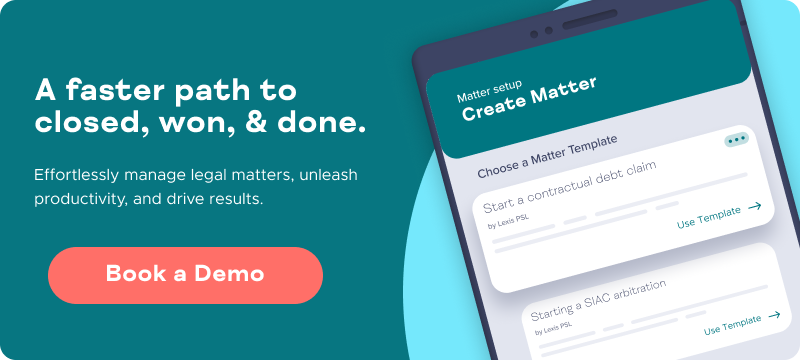
More legal tech insights we think you'll love
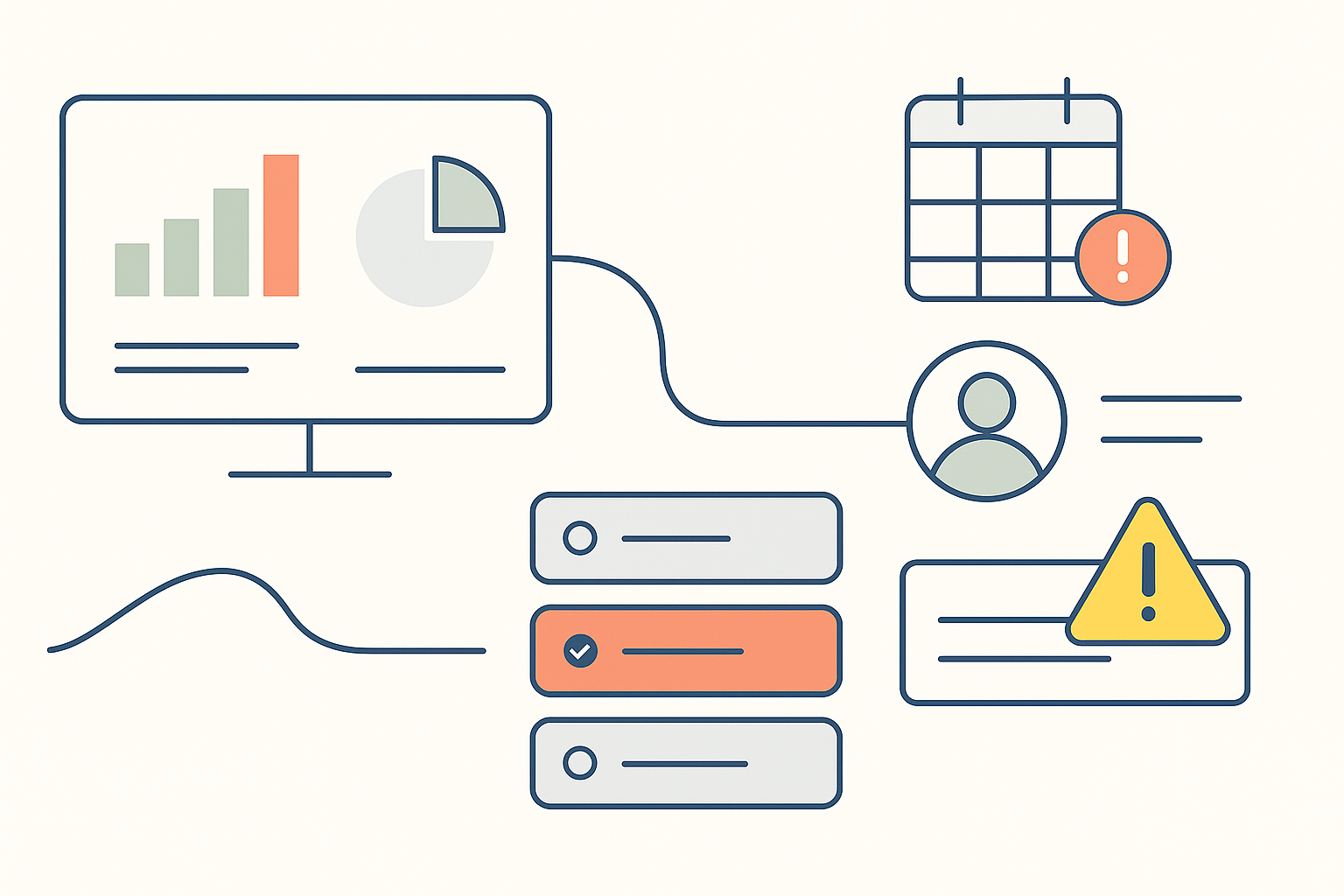
Mistakes happen in eDiscovery – The real test is how PMs handle them.
From wrong productions to missed QC steps, eDiscovery mistakes happen....
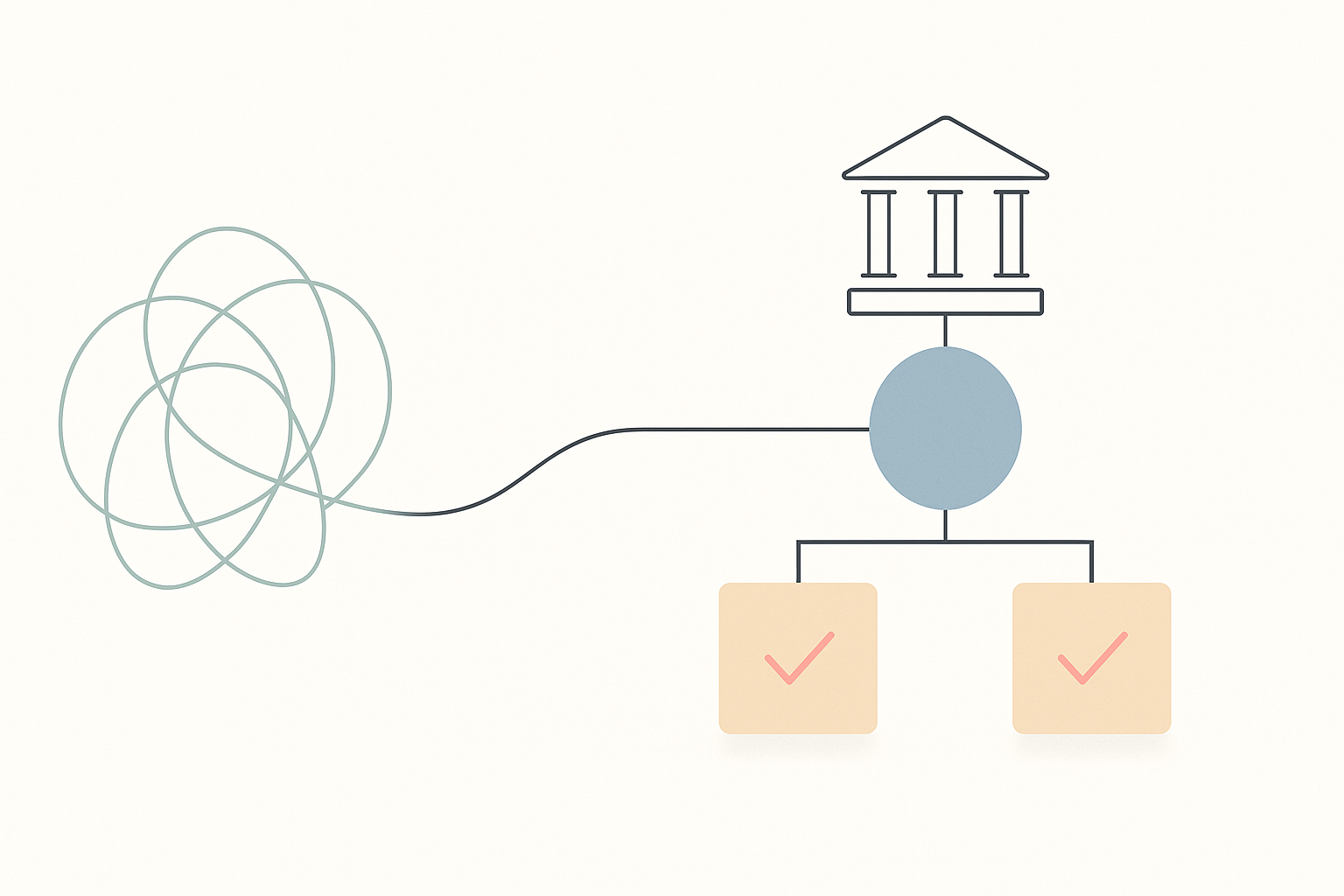
10 AI Law Firms to Watch in 2026
AI-first law firms are reshaping legal services with automation, fixed...
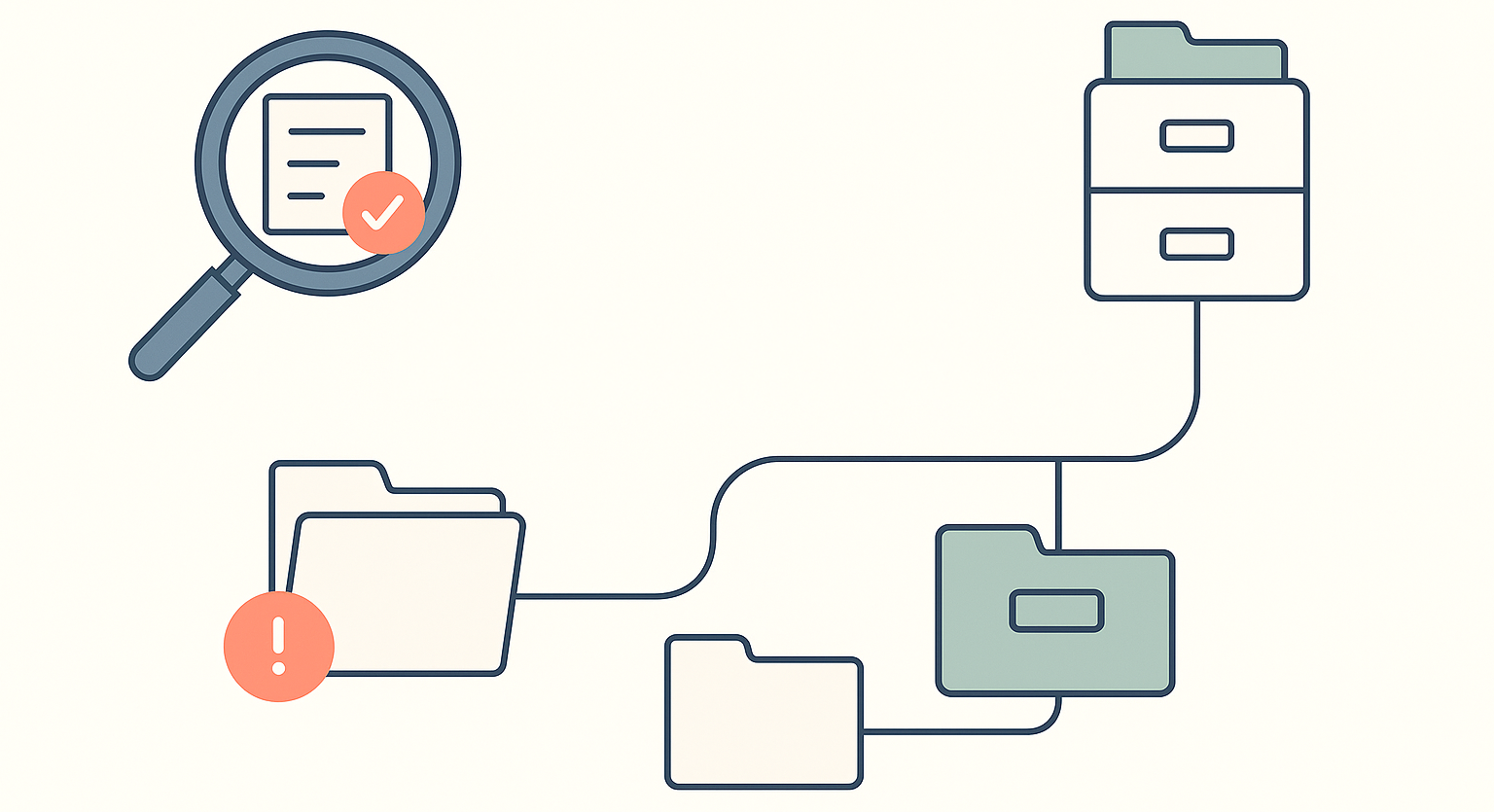
Why Great eDiscovery Project Managers Embrace Structure – and Break It When Needed
eDiscovery never follows the plan. Inspired by an ILTA podcast,...