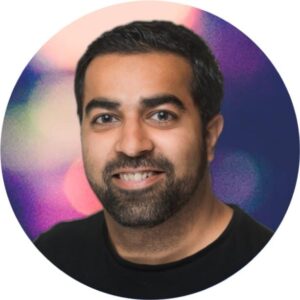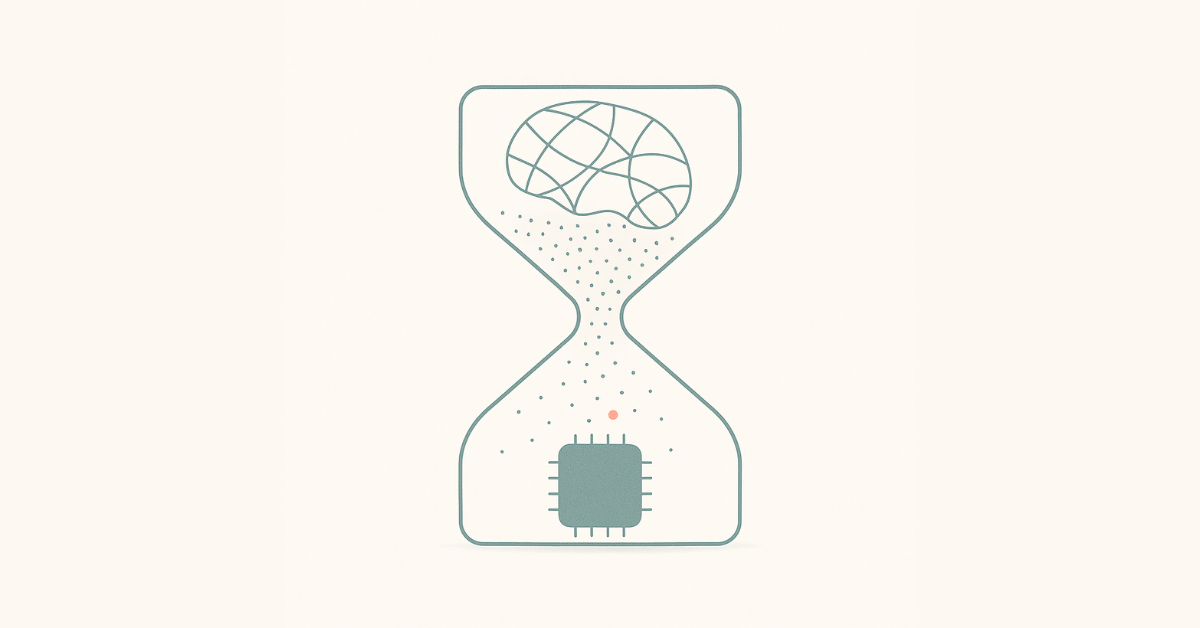From Overwhelmed to Organized: How Lupl Transforms Practice Group Meetings into Focused Sessions

Weekly practice group meetings are a staple in law firms around the world. These meetings serve as a critical checkpoint, ensuring that teams are aligned, resources are effectively managed, and progress toward client goals is on track.
However, the traditional format of these meetings—where everyone shares updates in a round-robin style—can be inefficient and time-consuming.
At Lupl, we believe there’s a better way to manage these meetings, and it starts with leveraging technology to bring clarity and focus to your discussions. One of the most powerful tools for this purpose is Lupl’s Global Tasks View.
The Challenge: Making Meetings More Efficient
Many partners have shared a common frustration: practice group meetings often devolve into lengthy sessions where tasks are discussed without a clear structure. The head of the practice typically goes around the room (or screen), with each team member sharing what they’re working on. This approach can make it difficult to maintain focus, prioritize effectively, and identify bottlenecks quickly.
By using Lupl’s Global Tasks View, your weekly meetings can shift from a general check-in to a focused, action-oriented session.
The Solution: Lupl’s Global Tasks View
We listened to the needs of our users and enhanced the Global Tasks View to make your weekly meetings more efficient and productive. Here’s how:
- Comprehensive Task Management
- The Global Tasks View provides a centralized overview of all tasks across all matters you’re working on. This means you no longer need to sift through various lists or rely on verbal updates to understand what’s on the docket. Everything is visible in one place, giving you a clear picture of what your team is working on.
- The Global Tasks View provides a centralized overview of all tasks across all matters you’re working on. This means you no longer need to sift through various lists or rely on verbal updates to understand what’s on the docket. Everything is visible in one place, giving you a clear picture of what your team is working on.
- Advanced Sorting and Grouping
- We’ve incorporated powerful sorting and grouping features within the Global Tasks View. You can now sort and group tasks by:
- Assignee: See who is responsible for each task, helping you manage workloads and accountability.
- Due Date: Prioritize tasks that are approaching their deadlines to ensure nothing slips through the cracks.
- Priority: Focus on the most critical tasks that need immediate attention.
- Custom Columns: Tailor your view to include any custom columns you’ve set up, ensuring the data you need is front and center.
- We’ve incorporated powerful sorting and grouping features within the Global Tasks View. You can now sort and group tasks by:
- Advanced Filters for Focused Meetings
- To make your meetings even more streamlined, we’ve added advanced filtering options. You can now filter tasks to see:
- Overdue Tasks: Identify and address bottlenecks that may hinder progress.
- Tasks Due Today or This Week: Keep the team focused on immediate priorities.
- Tasks Assigned to or Created by You: Personalize your view to track your responsibilities or those of specific team members.
- Tasks by Status and Other Properties: Customize your view to see tasks based on their status, client, associate, matter, and more.
- To make your meetings even more streamlined, we’ve added advanced filtering options. You can now filter tasks to see:
The Result: More Effective Meetings
By using Lupl’s Global Tasks View, your weekly meetings can shift from a general check-in to a focused, action-oriented session.
With all tasks visible and easy to organize, you can quickly identify what needs attention, who is responsible, and how to move forward. This not only saves time but also ensures that your team is aligned on what matters most.
Why It Matters
Efficient weekly meetings are crucial for maintaining momentum on client matters, especially on rapily evolving matters. Lupl’s Global Tasks View helps you cut through the noise, bringing clarity and purpose to your discussions. Whether you’re a partner looking to stay on top of multiple matters or an associate managing your workload, this feature is designed to make your life easier.
We’re committed to continuing to listen to our users and improve Lupl to meet your needs. The Global Tasks View is just one example of how we’re helping law firms streamline their workflows and stay focused on delivering exceptional client service.
Ready to Transform Your Meetings?
Already a Lupl user? explore the Lupl’s Global Tasks Viewand see for yourself how this powerful feature can bring order and efficiency to your weekly meetings and beyond.
Curious to learn more? Reach out to our team, or try Lupl’s Global Tasks View today and experience the difference it can make in your practice.
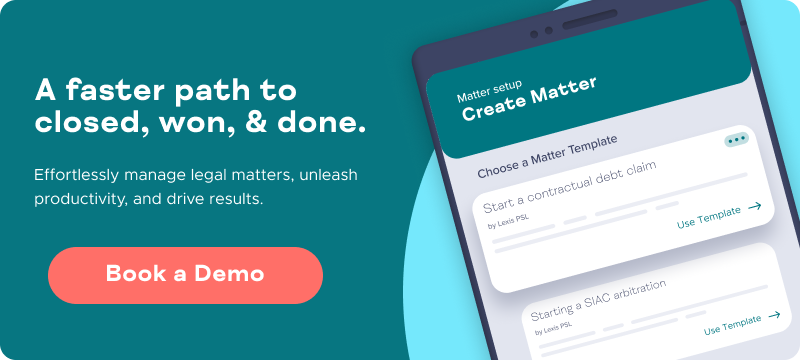
More legal tech insights we think you'll love
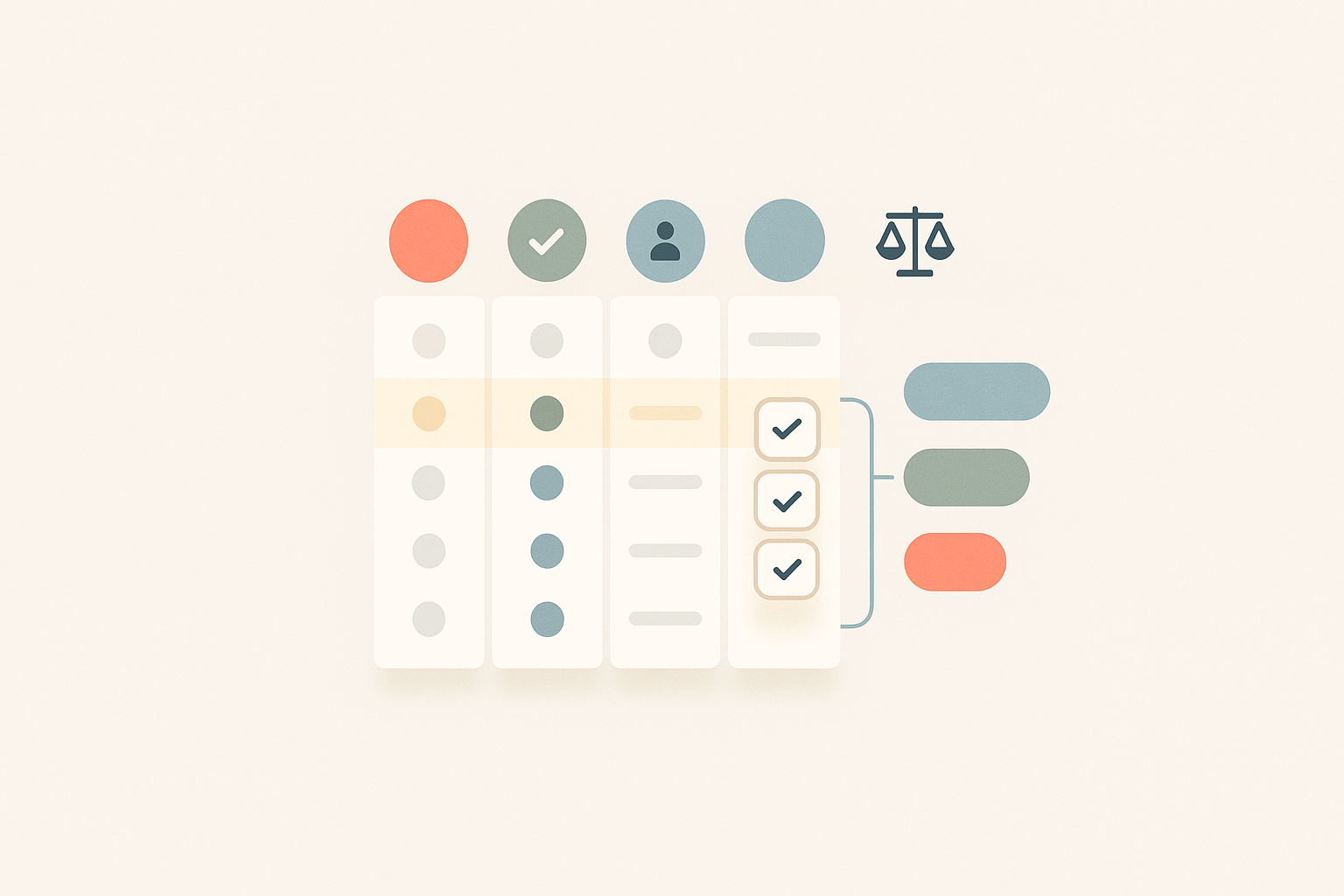
Lupl Workstream Design Principles: A Practical Guide to Legal Project Management for Lawyers
Learn why large‑firm lawyers are ditching Excel checklists for dynamic,...
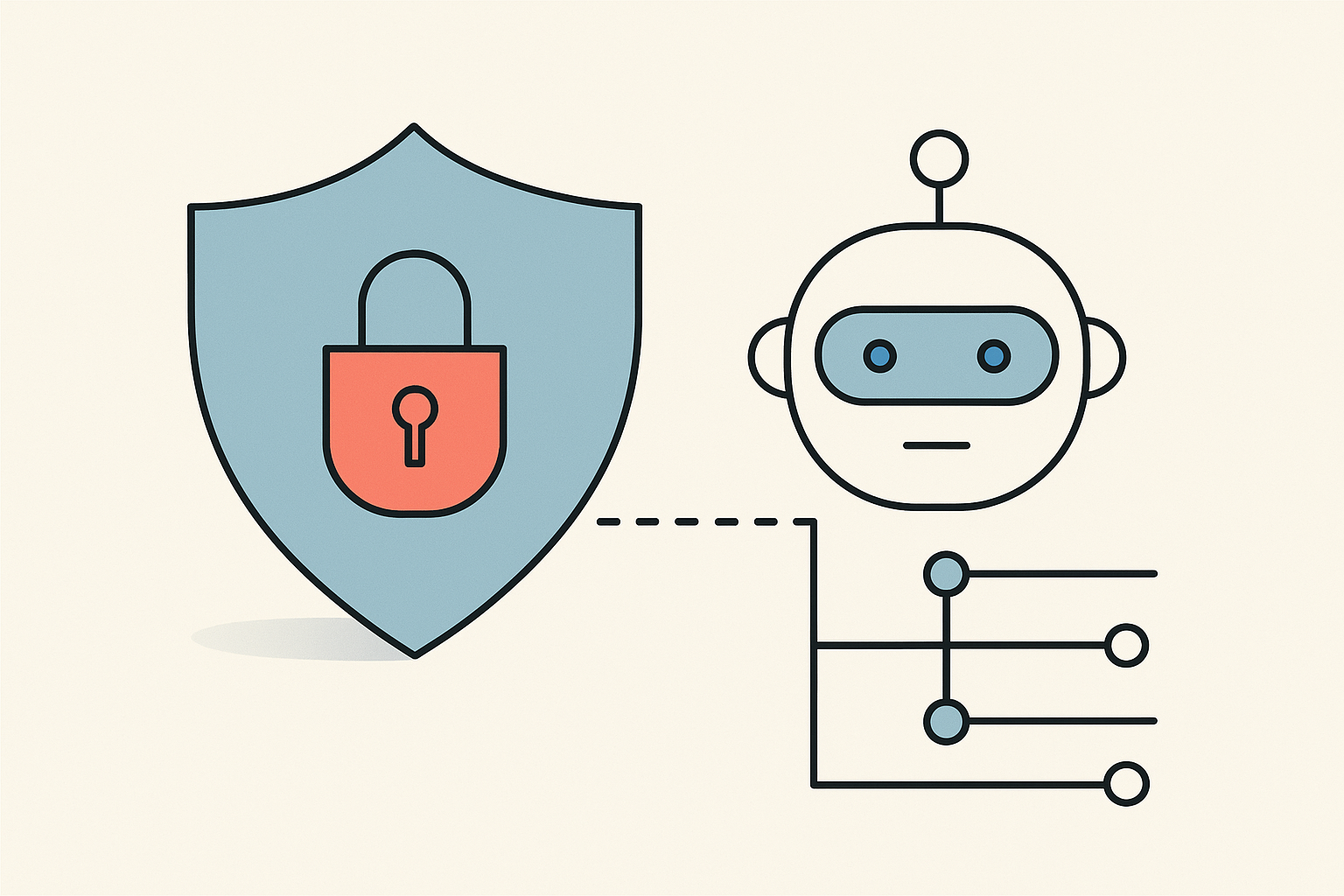
Do AI Agents Have An Identity? Notes from InfoSec Discussions
Agentic AI is in its early phases but advancing fast....