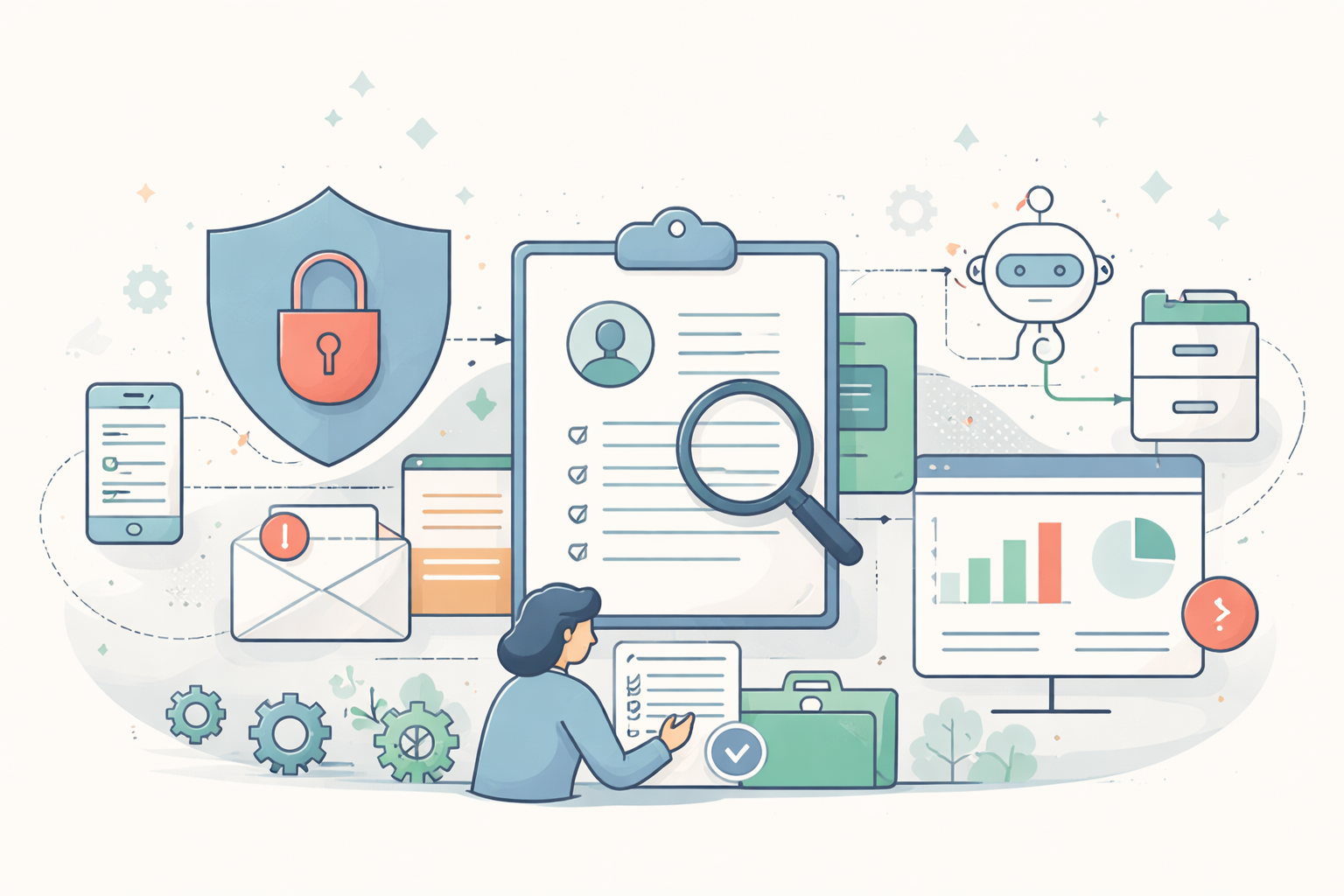Good Demo / Bad Demo
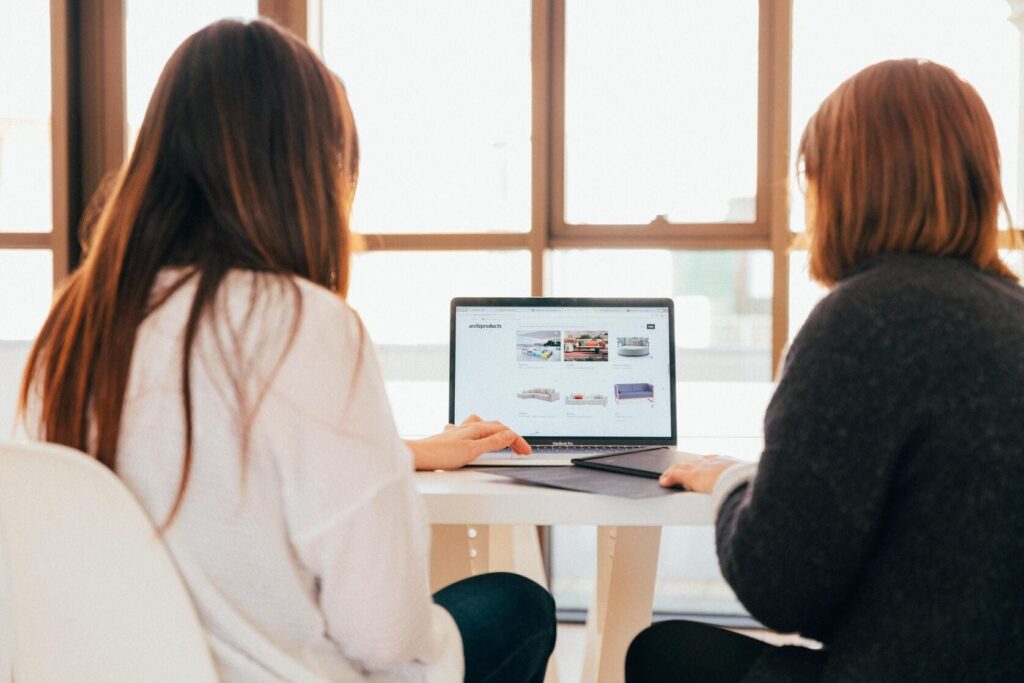
At Lupl, we recently tore up our demo script. It had served us well enough…but something was missing. So, we ran some internal discussions on “Good Demo / Bad Demo” – a kind of retro on every demo we ever did, and every SaaS demo we ever attended. Our goal was to level up our demo and deliver something far more interactive and immersive.
(Side note: If you want to see if we succeeded, Get a Demo here!)
The outcome was a list of 10 good (and bad – mostly from me!) demo practices. In case it helps start a conversation about better demos in legal tech, we decided to open up our “Good Demo/Bad Demo” principles here. We still have PLENTY to learn, so whether you’re someone who regularly gives demos, or someone who regularly attends them, please feel free to radically disagree and post your thoughts in the comments…
1. Good demos are immersive and interactive.
Bad demos are a one-way lecture.
Our biggest finding. What better way to show what a product can do (especially a collaboration product), than to actually bring the attendees into the product? At Lupl, we give people the option to hop right into the platform during the demo. It’s not mandatory but most people find they get way more out of it than with a passive experience. Bad demos feel more like a lecture, with a one way flow of product information from presenter to audience.
2. Good demos tell a story. Bad demos are a list of features.
Good demos have realistic users doing realistic things. You can immediately see how the product solves real problems for real people in the real world. Bad demos are a feature hit list, bouncing from one button or menu to the next. The features might be great but, in a bad demo, the work of envisaging those features to the real world is put on the audience.
3. Good demos feel like they were built specifically for that audience. Bad demos feel generic.
Good demos connect immediately with the audience because they were built specifically for that audience. It’s a real estate team? Make the demo about commercial lease matters. General Counsel? Show how the product gives them better visibility on outside counsel matters. Law firm partners? Show how it improves client relationships. This all depends on asking questions before jumping in. Bad demos are generic and could be for any audience. The presenter takes the user on a “tour” and hopes that something will interest them along the way. The balance here is getting the questions part right – because on the audience side, there’s rarely the time or patience to spend most of the call talking about themselves and not seeing the product.
4. Good demos are short. Bad demos are long.
Good demos are just the right length to get the job done and not a minute longer. The presenter manages the clock precisely and keeps things on track. There are no hard and fast rules here and every platform is different but, as a rule of thumb, if the demo part takes 45 minutes or longer, it’s probably IT training and not a demo.
5. Good demos move slow. Bad demos move fast.
This might sound like it contradicts the last point, but it doesn’t. You’ve seen your UI a thousand times but your audience has never seen it before. In a good demo, the presenter is moving much slower through the UI than s/he normally would. In a bad demo, the presenter is moving at full speed. The audience cannot follow and the cognitive load is way too much. This isn’t mutually exclusive with point 4 because you can have a brief demo and move at a reasonable pace. The next point is why.
6. Good demos focus on a few things. Bad demos try to land Every. Single. Feature.
People can take in far less information than you might want to convey to them in a single sitting. Good demos focus on a few things that the user can get done in the product. Bad demos spread themselves way too thin and leave attendees feeling overwhelmed.
7. Good demos started three days before the demo. Bad demos started 3 minutes before the demo.
To deliver on all the other things on this list (and, in particular, tailoring demos for the audience), good demos need preparation. You can’t overestimate the planning that goes into a good demo. Bad demos are rushed – you can tell the presenter just finished their last call three minutes ago and barely knows who they’re speaking to. A common sign is that they spend the first few minutes getting things set up and figuring out how to screenshare!
8. Good demos take questions but stay on track. Bad demos never get out of the weeds.
You’re 2 minutes into your demo and you get an “into the weeds” question about cloud infrastructure. That’s great because it shows someone is listening! At this point, good demos briefly answer the question but stay on track. Bad demos delve right into the weeds and then rush the actual demo part in 5 minutes. This is about reading the room. If the call is with the cloud infrastructure team, a deep dive may be just the thing. If you’ve got a mix of IT, lawyers and business development folks, the odds are that not everyone wants the deep dive on cloud infrastructure. Don’t alienate the whole audience by going too deep on one topic. You can always park items and follow up later.
9. Good demos use mobile and desktop. Bad demos just use desktop.
Guess how lawyers typically start their day? On their phone! That’s right, like the rest of the human population, most lawyers will pick up a mobile device and start triaging their day before they’re at their desk. Good demos leverage mobile screenshare tools and demo the full mobile experience. Bad demos focus on desktop because that’s just easier. If your real-world users are going to use your app on mobile, don’t exclude mobile from the demo just because mobile screensharing is harder.
10. Good demos are substance and style. Bad demos are just substance.
Plenty of legal tech demos are all substance and no style. Of course, substance is the table stakes, but why can’t a demo be fun too? We’ve tried a few things to jazz up our demos – we used the characters from Suits. We had a Star Wars theme for a while, including a “Termination of Jar Jar Binks Employment” matter (sorry, Jar Jar Binks fans, if you’re out there). Make it fun because in a world of Zoom and Teams, you’re competing with attendees’ urge to multi-task by checking their emails.
We’d welcome any and all feedback in the comments. And, if you haven’t already, don’t forget to schedule a Lupl demo today and let us know whether we deliver!
More legal tech insights we think you'll love
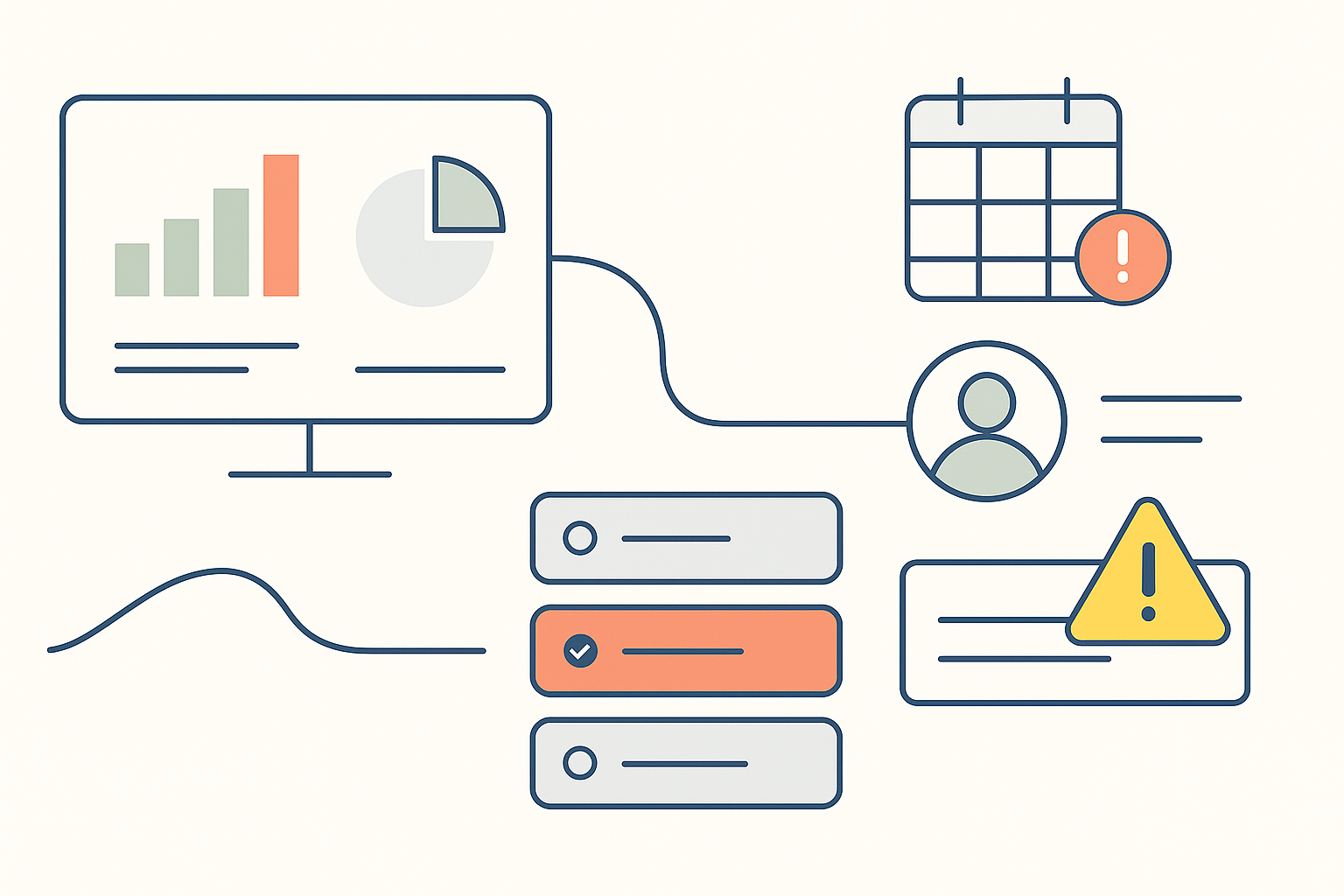
Mistakes happen in eDiscovery – The real test is how PMs handle them.
From wrong productions to missed QC steps, eDiscovery mistakes happen....
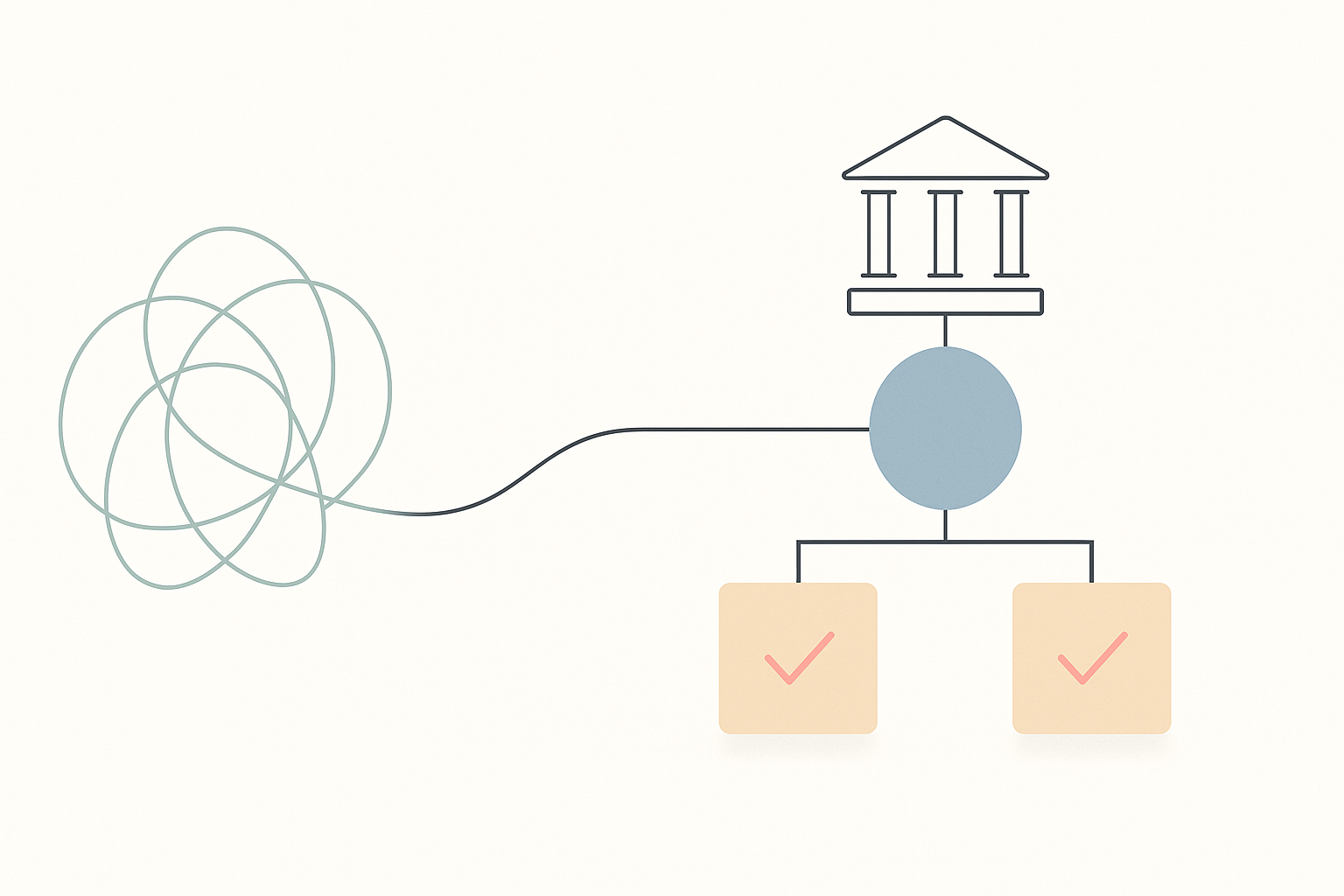
10 AI Law Firms to Watch in 2026
AI-first law firms are reshaping legal services with automation, fixed...