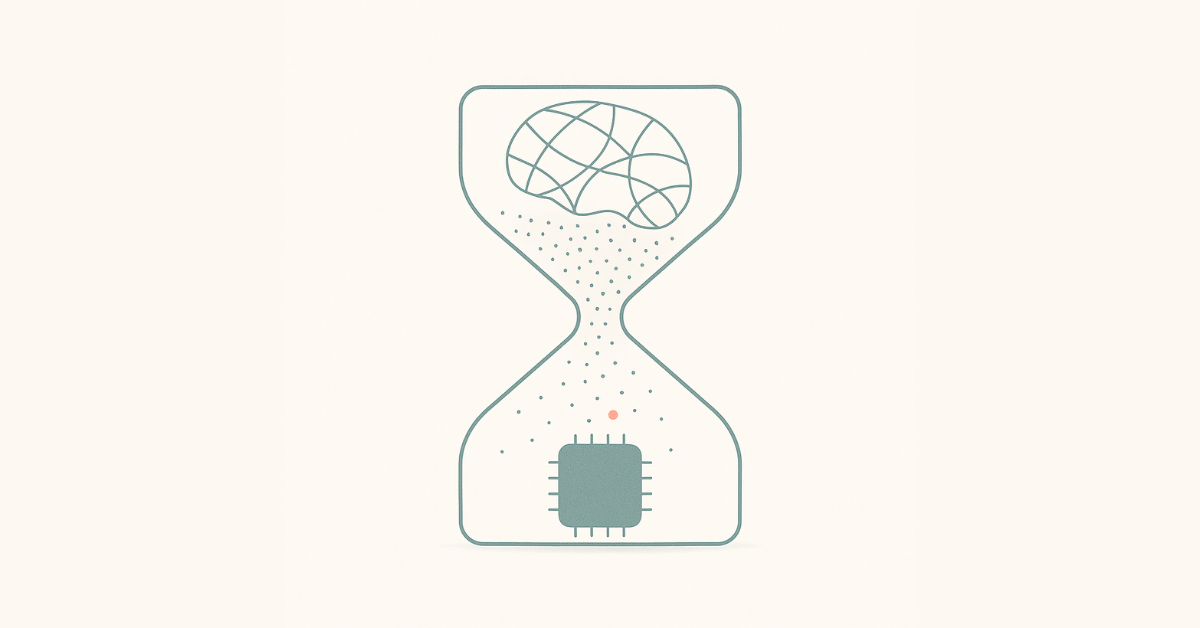Q2 2024 Product Update – New Features & Improvement

Lupl is a task management platform for lawyers that leverages AI and integrates with your existing tools to radically streamline the organization and management of legal work. Our product team works in three-week sprints, enabling us to implement impactful enhancements based on user feedback swiftly.
In Q2, we focused on three categories of work: 1) making Lupl accessible from applications where lawyers work to reduce context switching; 2) making Lupl even easier to use; and 3) greater automation and workflow connectivity.
Lupl is now everywhere you are – no more context-switching.
As a result, one of the most frequent question we get asked is: “can Lupl integrate with Outlook/Teams/ etc.?”
The reason is as obvious as it is valid – it’s tough to work across several applications, and the constant context-switching can disrupt even the most ardent taskmaster’s productivity and workflow. Therefore, any effort to consolidate these applications into a single context greatly benefits lawyers and their …… Teams? 👀
Microsoft Teams

Microsoft Teams is an indispensable tool in any legal team’s arsenal. Naturally, many of you have asked if we have a Teams integration. Today, the answer is yes.
Our new Teams app is a great way to track and manage your work in Lupl while never needing to leave Teams. Within Lupl for Teams, you can:
- Create matters from scratch or using Lupl matter templates;
- Create tasks from messages or channels;
- Assign tasks with due dates to members of your team; and
- Bring documents directly into Lupl matters with the benefit of collaborating on Teams.
Microsoft Copilot
Most legal work happens across various applications. On most days, this means seeing new emails in your inbox, messaging your colleague in Teams to get the latest status, finding the latest version in your DMS, and updating the tracker in Excel or Word. Sound familiar?
Many law firms are piloting or making Microsoft Copilot available to their lawyers, and Teams has become the unofficial home for Copilot. We are one of the first vendors to publish a Copilot plugin in Teams, allowing lawyers to create, manage, and get up to speed on matters using natural language.
With the Lupl accessible within copilot, you can:
- Create matters;
- Leverage templates to get started;
- Get a summary of tasks and other work items that are completed and falling due; and,
- Get updated on what the members of your team are currently working on.
With Copilot, the possibilities in Lupl are truly endless, and as Microsoft continues to enhance and improve Copilot, so too will the Lupl experience.
If you want to explore these additions further, contact the Lupl team to schedule a demo.
Microsoft Outlook
We released the Lupl for Microsoft Outlook last year, this has been a heavily request user feature. This quarter we’ve made improvement to the performance and user experience. As a reminder with the Lupl for Outlook add-in users can:
- Create and suggest tasks in Lupl matters from an email;
- Assign tasks to other members of your team; and
- Bring critical documents and email attachments directly into your Lupl matters.
Explore the Outlook add-in in action below:
Lupl is easier to use than ever.
In addition to a slew of under-the-hood improvements to Lupl, we’ve made enhancements that make using Lupl even more delightful.
All-new Onboarding flows
Lupl is a large platform with many distinctive features, functionalities, and use cases. We wanted to make new users’ first experience as easy as possible.
Lupl now includes a brand-new onboarding journey that asks users a few basic questions. The answers are used to customize their first experience, leading to a quick time to value.
The re-designed Loop

Having a bird’s-eye view or a dashboard is helpful when tracking and managing your work across multiple matters. It’s even more imperative for senior lawyers and team leaders to oversee their team’s activity and overall progress.
We have designed the new Loop completely from scratch. Today, the Loop is a comprehensive dashboard where you can see:
- Active matters you’re involved in, allowing you to jump back to where you last left off;
- The workload of your team members, with quick access to matters and tasks they are assigned; and,
- Quick view of upcoming and overdue tasks to manage deadlines with ease.
Create Workstreams from Excel trackers
We focus heavily on change management and work closely with our customers on adoption efforts. Most lawyers have existing checklists or trackers that sit as static documents in Excel.
Users can now simply drag-and-drop their Excel trackers into Lupl and create a new Workflow in seconds. This allows users to hit the ground running with little change to their process and breathes life into the once-static trackers.
Greater automation and connection of workflows
Lupl supports more complex matters, so workflow automation is necessary to support these scenarios. Our customers want workflow automation to provide operational efficiencies and make the lives of their lawyers easier.
Additionally, all this must be done by ensuring integrations and support for the tools they use across the firm, such as Practice and Document Management Systems. We already have API endpoints to automate actions from Practice Management Systems (such as Intapp or Elite), and this release wanted to focus on user-side automations.
Relative Dates

Users can now build date dependencies across tasks and items in Workstream with Relative Dates. With relative dates, you can now link two or more workstream items together and have their dates be relative to the reference item.
For example, you can create a link between the due date of post-hearing tasks and the hearing date. This means that if the hearing date is changed, all post-hearing due dates will automatically be updated, meaning less manual admin around modifying dates.
Reporting from Lupl to PowerBI and other analytics tools
As firms leverage Lupl, they want finer control on user and matter-level reporting. Lupl provides usage information, and our platform has Admin tools to provide detailed information on users and matters. However, for firms, Lupl is often just one source of information.
Lupl now supports export to tools like PowerBI, which allows firms to build custom reports, dashboards, and views (e.g., Gantt charts) so users can visualize data for matter type jurisdictions, clients, and more.
Wider support for DMS
Last quarter, we shared our support for our iManage Cloud, which introduced a new way of accessing the Document Management System within Lupl.
We have extended this to support iManage on-prem deployment, NetDocuments, and SharePoint. As with the iManage Cloud integration, SharePoint, NetDocs, and iManage on-Prem users can perform all their native DMS operations straight from within Lupl (one less window to juggle!).
Want to dive deeper? Book a personalized demo with our team to get a detailed walkthrough.
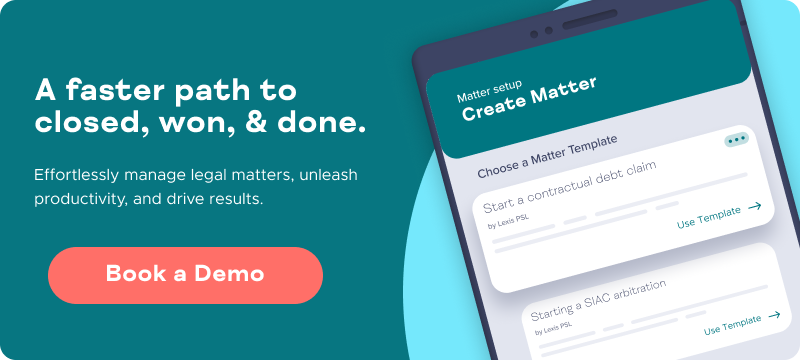
More legal tech insights we think you'll love
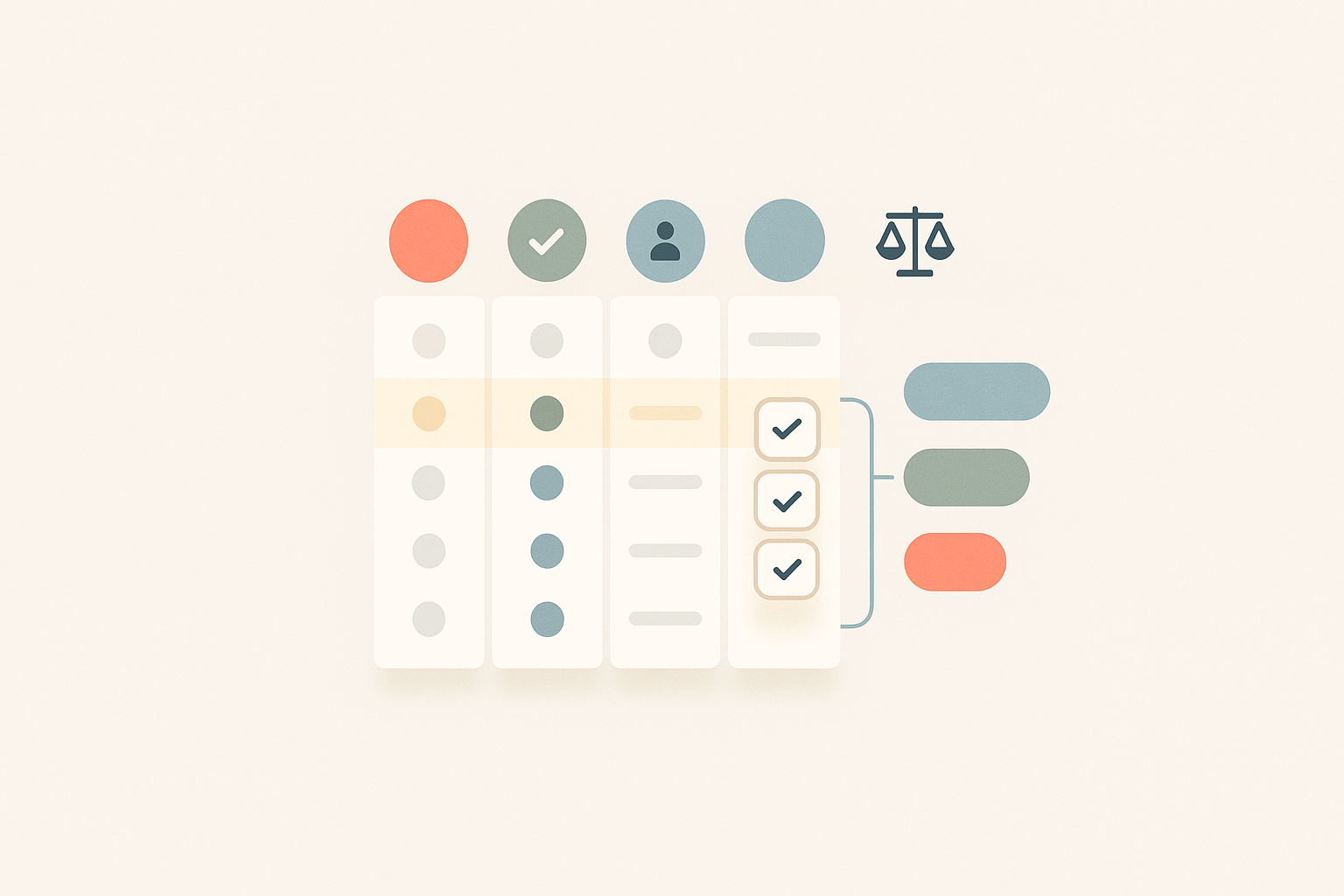
Lupl Workstream Design Principles: A Practical Guide to Legal Project Management for Lawyers
Learn why large‑firm lawyers are ditching Excel checklists for dynamic,...
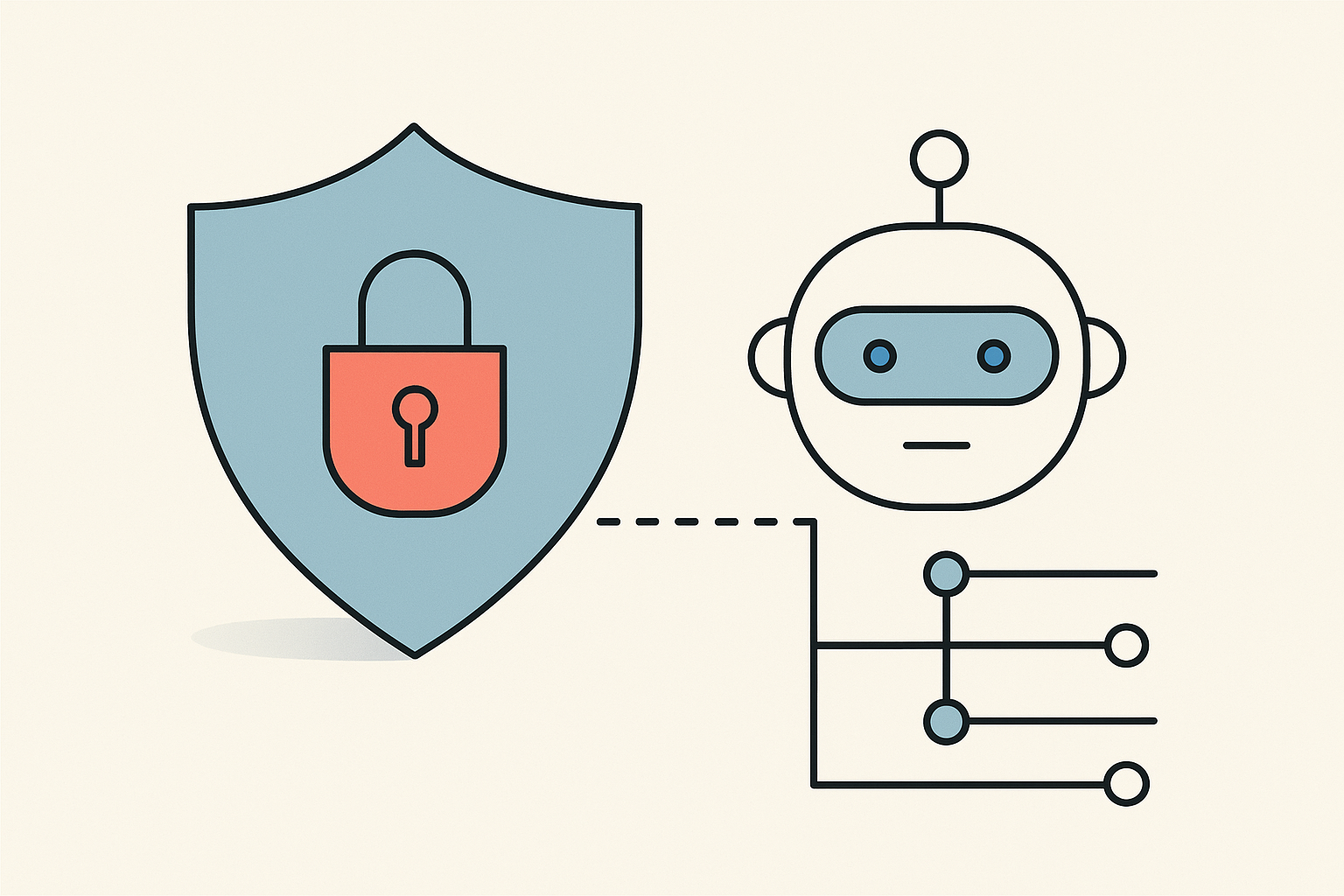
Do AI Agents Have An Identity? Notes from InfoSec Discussions
Agentic AI is in its early phases but advancing fast....