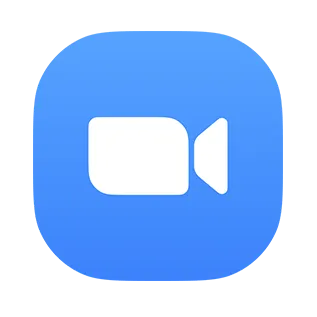Zoom Integration Details
Use your Zoom account to create a group call and paste the join link into your Lupl matter, all without leaving Lupl. Configure your Zoom connection through the Lupl Connected Apps page.
Overview
This page covers installing and using the Zoom integration for Lupl. If you have already configured this integration, scroll to the Using the Lupl Integration section below for details on available functionality.
Prerequisites
- A Zoom account
- A Lupl account
- Zoom email account (work email), SSO, or Google login
Installation
The first time you click the button to create a video call, the Lupl application will request access to your Zoom account. Click on Authorize to install the Lupl app in your Zoom account.
Using the Zoom for Lupl Integration
- In Lupl, select a Matter and click on the phone icon near the bottom of the page.
- Select Zoom from the list of providers.
- Enter your Zoom credentials (if they are requested) by the Zoom authentication workflow.
- Click on Authorize to install the Lupl app in your Zoom account.
- Click on the Zoom link that appears in the Matter.
Your Zoom app will prompt you to join the meeting.
Uninstalling Zoom for Lupl
- Login to your Zoom account and navigate to the Zoom Marketplace.
- Search for Lupl and click the app or navigate to your installed apps via Manage > Installed Apps.
- Click Uninstall next to Lupl.
- Click “Confirm” in the dialogue and click Uninstall.
Support
Our super-friendly, super-sharp team of real humans (never bots) has got you covered, 24/7/365.
Email us at support@loopl.net or call us at +1 800-841-9561 (US). See Contact for the full list of contact information.